Troubleshooting / error messages with my Wordpress integration
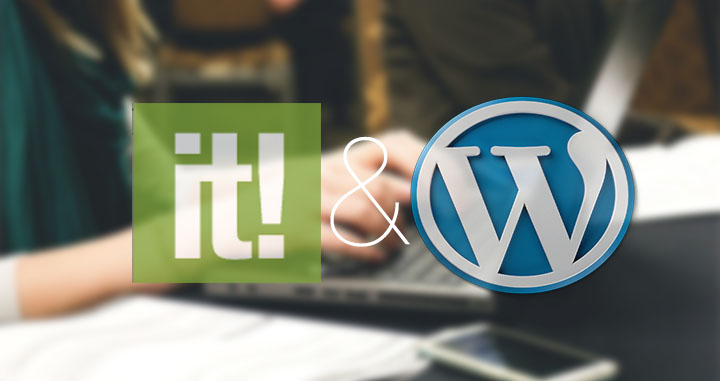
Yes! When you integrate a Scoop.it topic to WordPress (through the SEO / integration menu), and then publish posts there, your curated pieces will be posted to your blog as blogposts, as well as the featured image you chose on Scoop.it and your insight. Better yet, as you use the sharing options to social networks, your tweets, Facebook shares and other social posts will redirect to your Wordpress pages (as opposed to Scoop.it).
Note: if the article is not published on your Wordpress please check on the backend of your Wordpress if you can see it, if yes refer to your WP template and choose the good category the organize your content.
Error messages / Troubleshooting integration problems:
If you're receiving an error message while trying to perform the above integration, please check the following points.
1. Check your Wordpress XMLRPC service on http://xmlrpc.eritreo.it/
XMLRPC is the service that we use to connect to your Wordpress blog. If you have a recent version of Wordpress, it's activated by default and you don't have to worry about it.
To ensure it's working ok, we recommend to perform a test by entering your blog URL on http://xmlrpc.eritreo.it/
2. What if my XMLRPC service is deactivated?
If you haven't updated your self-hosted Wordpress blog in a while, be sure to have activated XMLRPC protocol within your blog settings. To activate XMLRPC:
1 - Login to your WordPress blog as administrator.2 - You’ll see a bunch of links in the left sidebar, click on ‘Setting’ –> ‘Writing’
3 - Once you are in the ‘Writing Settings’ page, scroll all the way down and you’ll find ‘Remote Publishing’. Enable ‘XML-RPC’ and click on ‘Save Changes’
3. What if my XMLRPC service is activated but does not pass the test?
If your XMLRPC does not pass the test, it means your Wordpress needs to be reconfigured to fix that problem. Please check with your Wordpress admin or your hosting company and provide them the detail of the error detected by http://xmlrpc.eritreo.it/#
4. I receive a login/password error
Please check your credentials and make sure your using a Wordpress user account which has administration rights on Wordpress.
5. "An error occured while connecting to WordPress"
Please check your URL and enter the exact URL of your website (copy/paste from your browser) - we do not take into account the redirection.
6. Check if one of the following plugins is installed in your Wordpress:
Some plugins are incompatible with remote publishing and won't let Scoop.it (or any other service) publish to your Wordpress site. Deactivating will allow you to use Scoop.it to publish on Wordpress. Here is a list of such plugins known to cause issues:
- Kraken Image Optimizer: prevents image upload.
- Status: Current
- Solution: deactivate plugin.
- AIT Pro BPS (Bullet Proof Security): this plugin filters authentication and has been known to reject Scoop.it connexion requests even though a fix can been issued.
- Status: Fixed
- Solution: the fix should ensure Scoop.it runs fine with this plugin.
- Limit Login Attempts: this plugin limits the number of times you can fail an authentication before being blocked and has been known to reject Scoop.it connexion requests occasionally.
- Status: Fixed
- Solution: you can whitelist the Scoop.it platform outbound IP address through using this plugin (note: this plugin is developed by a third-party and we make no guarantees on it). To obtain the IP address to add to the whitelist, please open a support request.
- Sucuri WebSite Firewall: this plugin filters requests to Wordpress sites and has been known to reject Scoop.it connexion requests.
- Status: Fixed
- Solution: this problem shouldn't occur anymore as the Sucuri team whitelisted the Scoop.it platform.
- Bad Behavior: this plugin filters requests to Wordpress sites and has been known to reject Scoop.it connexion requests.
- Status: Fixed
- Solution: we have corrected this problem on our end and it shouldn't occur anymore.
- Status: Fixed
- Solution: to obtain the IP address to add to the whitelist, please open a support request. Once you have it, go to your Wordpress dashboard, scroll down to WordFence, select Other Options within the WordFence menu and then add the Scoop.it IP to the "Whitelisted IP addresses that bypass all rules".
7. I receive an error message from jetpack
If you get this kind of message, it can be caused by Jetpack plugin installed on you wordpress.

The plugin blacklisted Scoop.it IP address for some reason.
You can white list back the scoop.it IP following these steps:
- copy the IP from the error message (without parenthesis)

- log in your wordpress admin panel
- click on Jetpack > Settings > Protect > Configure
- paste the IP to the white list field

- save - it should work now - Scoop.it IP is whitlisted
8. Deactivate / reactive plugins one by one:
More generally speaking, plugins that secure authentication or that affects publishing can be incompatible with Scoop.it. If you're having problems, please deactivate all your plugins, test if Scoop.it can connect and if it does, reactivate your plugins one by one.
